Problem: How to connect to SQL Express Remotely in same network (say. corporate network)
I have used SQLCMD to check whether I am able to access the SQL Express server on remote machine.
Steps to execute:
SQL Server Management Studio (SSMS)
Open SSMS , Right click on SQLExpress to open properties of the SQL Server.
Click on Connections. Make sure in Remote server connections, Allow remote connections to this server is checked.
SQL Server Configuration Manager
Open SQL Server Configuration Manager, Click on SQL Server Network Configuration - Protocols for SQLEXPRESS
Make sure TCP/IP is enabled.
Open Properties of TCP/IP (Double Click)
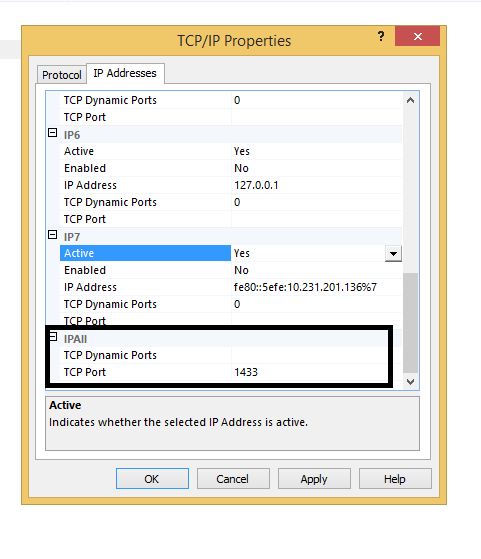
Check if TCP Dynamic Ports is empty not even 0. Put value of TCP Port as 1433.
Start SQL Server Browser service
Open properties windows of SQL Server Browser
Click on service, and select Start Mode to Automatic.
Now Right click on SQL Server Browser Service and Click Start.
Windows Firewall
Go to Control Panel - System and Security - Windows Firewall. Click on Advanced settings
Windows with title "Windows Firewall with Advanced Security" will appear like below:
Create rule for UDP (Port 1434)
Click on "Inbound Rules" and then Click on "New Rule...".
Below window will appear. Select Port and Click Next
Select UDP and In Specific local ports fill value 1434
Click on Finish.
Similarly create rule for TCP Port(1433)
Create a rule for SQL Server Browser.
See steps below:
Now we should be able to connect to SQL Express remotely.
I have used SQLCMD to check whether I am able to access the SQL Express server on remote machine.
Steps to execute:
SQL Server Management Studio (SSMS)
Open SSMS , Right click on SQLExpress to open properties of the SQL Server.
Click on Connections. Make sure in Remote server connections, Allow remote connections to this server is checked.
SQL Server Configuration Manager
Open SQL Server Configuration Manager, Click on SQL Server Network Configuration - Protocols for SQLEXPRESS
Make sure TCP/IP is enabled.
Open Properties of TCP/IP (Double Click)
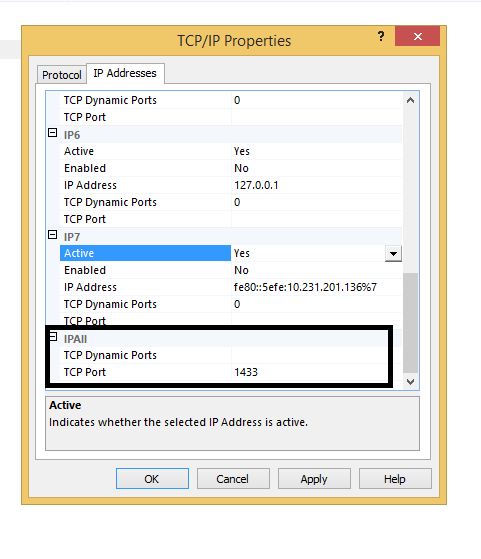
Check if TCP Dynamic Ports is empty not even 0. Put value of TCP Port as 1433.
Start SQL Server Browser service
Open properties windows of SQL Server Browser
Click on service, and select Start Mode to Automatic.
Now Right click on SQL Server Browser Service and Click Start.
Windows Firewall
Go to Control Panel - System and Security - Windows Firewall. Click on Advanced settings
Windows with title "Windows Firewall with Advanced Security" will appear like below:
Create rule for UDP (Port 1434)
Click on "Inbound Rules" and then Click on "New Rule...".
Below window will appear. Select Port and Click Next
Select UDP and In Specific local ports fill value 1434
Click on Finish.
Similarly create rule for TCP Port(1433)
Create a rule for SQL Server Browser.
See steps below:
Now we should be able to connect to SQL Express remotely.

































































